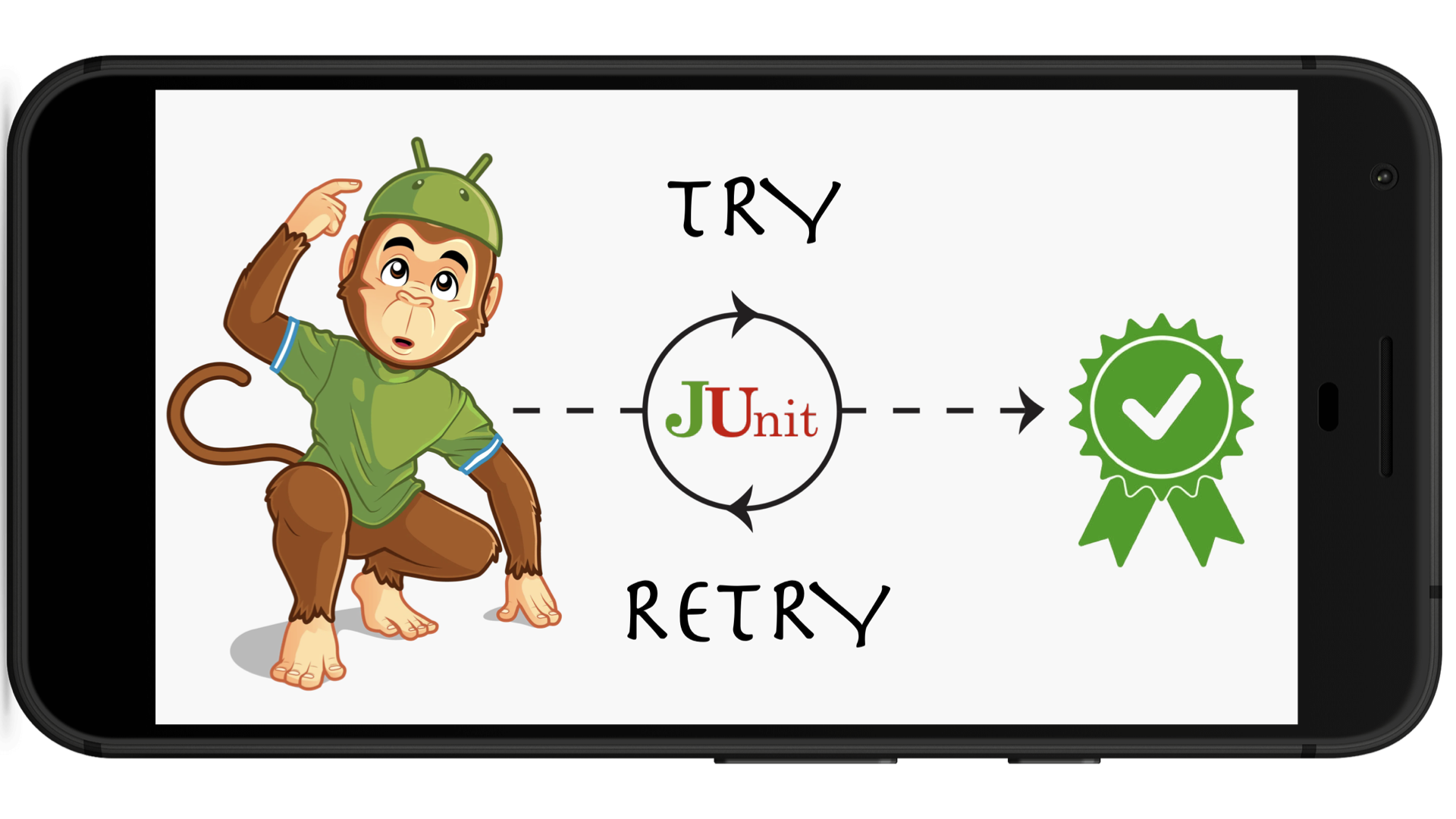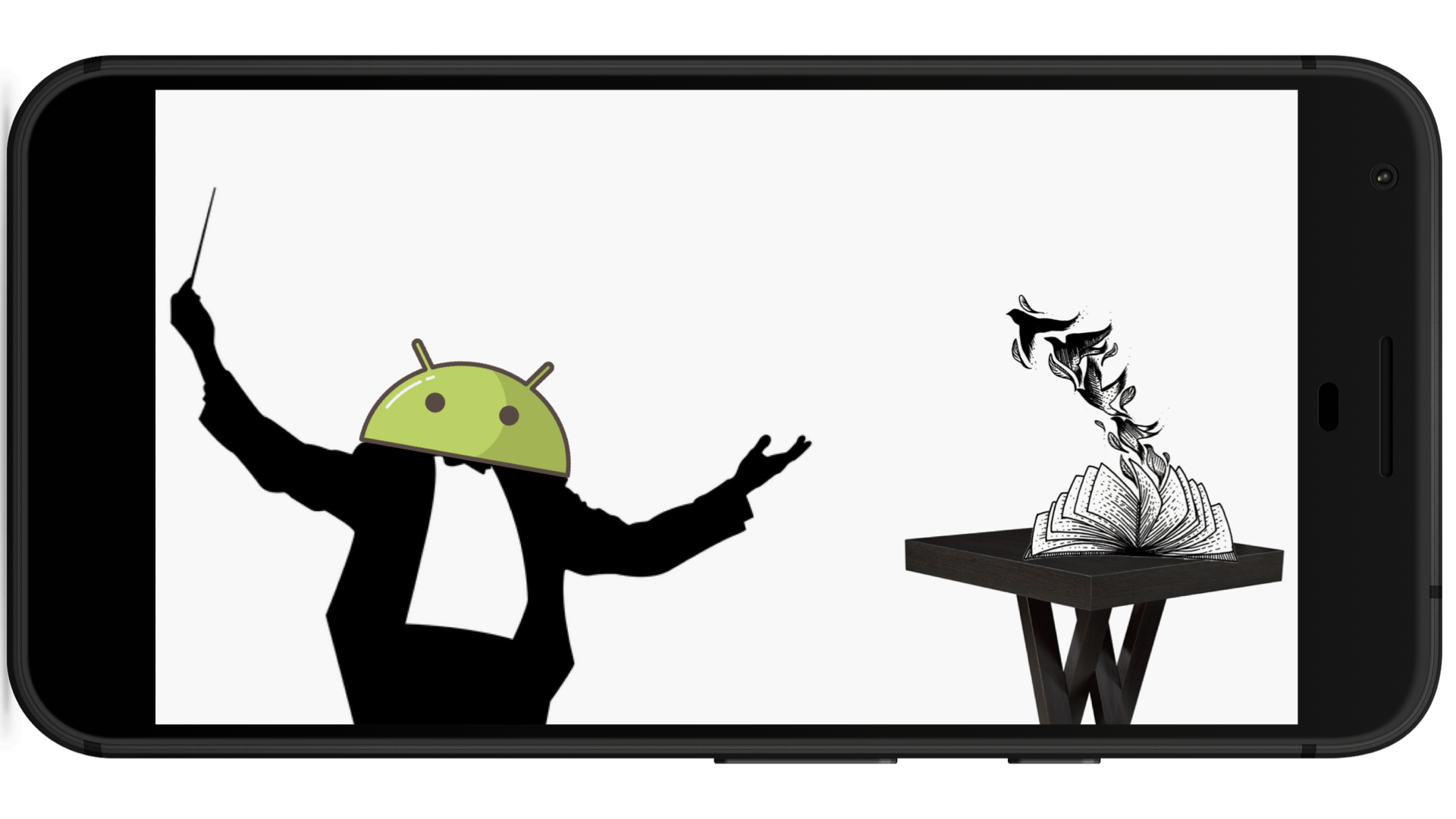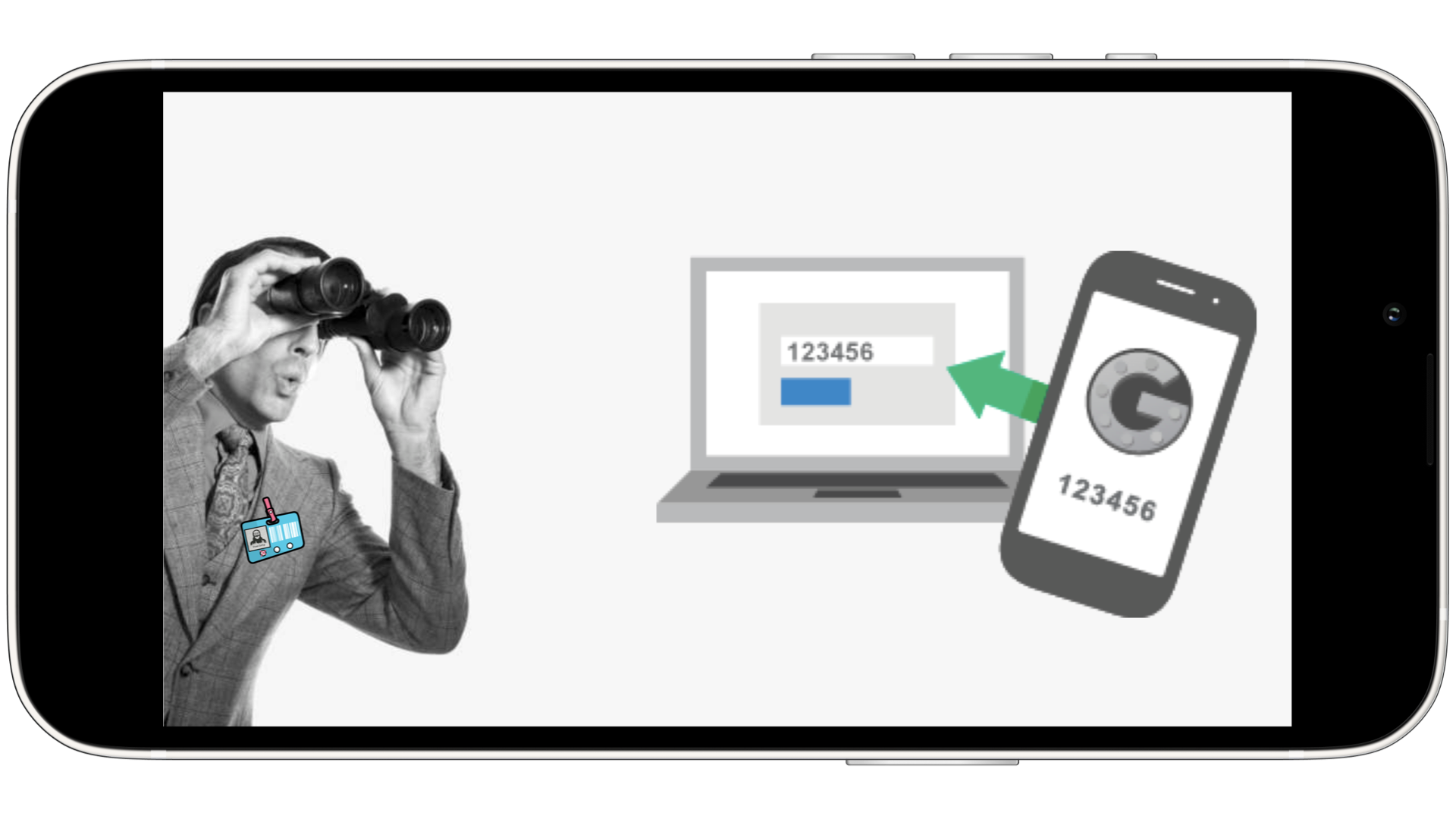Screenshot testing in Espresso

All below is worth to read, but if you request my humble opinion today on which exactly tool to use, I’d suggest going with paparazzi.
Introduction
At last time I talked about snapshot testing on iOS. Now I would like to turn to the second, no less popular mobile platform, — Android. Here we are very limited in the choice of tools for the snapshot verifying using native frameworks.
The popular tool from Facebook: Screenshot-Tests-For-Android will spend the biggest part of my note. Probably I should highlight at the beginning, that although this tool is the market leader and the trend for the forks, it grows rather slowly (v0.8.0 at the time of article publication) and it has several lacks, which I will discuss with a little comparative analysis with iOS.
We may have noticed the confusing difference between the type of the name of this testing on both platforms: Snapshot Testing on iOS and Screenshot Testing on Android. I propose to perceive it as a confrontation between a simulator and an emulator (:
Precondition
To pick up closer to Screenshot-Tests-For-Android project we need to make a few simple motions:
-
Install python dependencies:
pip install mock pip install Pillow -
Add permission for write in storage into AndroidManifest.xml:
<uses-permission android:name="android.permission.WRITE_EXTERNAL_STORAGE" /> -
Setup gradle plugin:
- in root build.gradle
buildscript { dependencies { classpath 'com.facebook.testing.screenshot:plugin:0.8.0' } }- in app build.gradle
apply plugin: 'com.facebook.testing.screenshot' -
Create custom Test Runner:
// Set this test runner in your app build.gradle like this: // defaultConfig { testInstrumentationRunner "com.my.example.ScreenshotTestRunner" } class ScreenshotTestRunner: AndroidJUnitRunner() { override fun onCreate(arguments: Bundle) { ScreenshotRunner.onCreate(this, arguments) super.onCreate(arguments) } override fun finish(resultCode: Int, results: Bundle) { ScreenshotRunner.onDestroy() super.finish(resultCode, results) } }
Usage
In order to run screenshot testing along with simple Espresso tests, we will need to use gradle tasks:
· clean<App Variant>Screenshots - Clean last generated screenshot report
· pull<App Variant>Screenshots - Pull screenshots from your device
· record<App Variant>ScreenshotTest - Installs and runs screenshot tests, then records their output for later verification
· run<App Variant>ScreenshotTest - Installs and runs screenshot tests, then generates a repor
· verify<App Variant>ScreenshotTest - Installs and runs screenshot tests, then verifies their output against previously recorded screenshots
Available checks
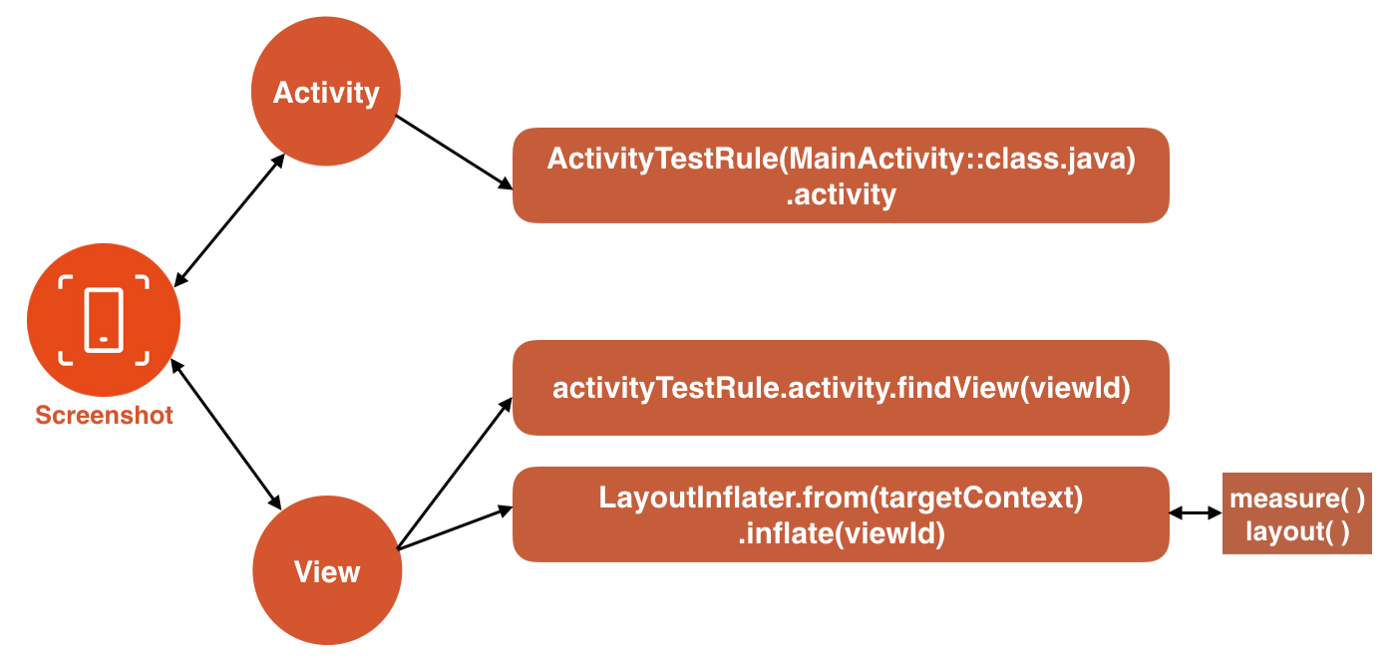
Whole activity
@Test
fun test_Activity_and_View_Snapshot() {
val activity = activityTestRule.launchActivity(null)
Screenshot.snapActivity(activity).record()
}
Bloated view
@Test
fun test_View_Snapshot() {
val targetContext = InstrumentationRegistry.getInstrumentation().targetContext
val inflater = LayoutInflater.from(targetContext)
val view = inflater.inflate(R.layout.search_bar, null, false)
val tv = view.findViewById(R.id.search_box) as TextView
tv.text = "This is a really long text and should overflow"
ViewHelpers.setupView(view).setExactWidthDp(300).layout()
Screenshot.snap(view).record()
}
Any element
@Test
fun test_View_Snapshot() {
val activity = activityTestRule.launchActivity(null)
val view = activityTestRule.activity.findViewById(R.id.fab)
Screenshot.snap(view).setName("view").record()
}
Multiple checks
If we would like to snap many screenshots in one test we should set up a name of every screenshot:
@Test
fun test_Activity_and_View_Snapshot() {
val activity = activityTestRule.launchActivity(null)
val view = activityTestRule.activity.findViewById(R.id.fab)
Screenshot.snapActivity(activity).setName("sample_activity_test").record()
Screenshot.snap(view).setName("sample_view_test").record()
}
Multiple devices
In order to run screenshot tests on multiple devices, we will need to prescribe an extra property into app build.gradle:
screenshots {
multipleDevices true
}
Our screenshots will be saved in the unique directory with a composite name, e.g.:
API_23_GP_XXHDPI_1080x1920_armeabi-v7a_ru-RU
Tips of record
The only way to collect screenshots is this gradle task:
record<App Variant>ScreenshotTest
I am sure we don’t want to spend so much time to run all our espresso tests to collect all screenshots. It is not only about laziness, but also about her (:
So, let’s divide our tests into a screenshot-test and not a screenshot-test via one «if» statement in app build.gradle:
android {
// ...
defaultConfig {
if (project.gradle.startParameter.taskNames.toString().contains("record")) {
Map<String, String> map = new HashMap<String, String>()
map.put("package", "my.com.samplesnapshot.screenshots")
setTestInstrumentationRunnerArguments map
}
// ...
}
}
Reports
Here we came to the weakest part of Screenshot-Tests-For-Android. Yes, we can say that at the moment the report about failed tests is uninformative at all and does not show the visual differences with the actual snapshot and the reference one.
In pursuit of beautiful and understandable reports, we can come to one tool named Shot, which, inheriting Screenshot-Tests-For-Android, really «painted over» this problem. But finding awesome reports, we lose flexibility, because Shot can’t work with a lot of devices. Based on all of this, everyone can choose the extremes that will make his weekdays less painful.
Analysis
In this block I would like to make a small comparison between hero of the article and his elder brother on «antagonistic» platform — iOS-Snapshot-Test-Case:
| Capability | Screenshot Tests For Android | iOS Snapshot Test Case |
|---|---|---|
| Birthday | 8 Oct 2015 | 1 Oct 2013 |
| Languages | Kotlin/Java | Swift/Objective-C |
| Multiple devices/simulators | +/- | + |
| File name options | +/- | + |
| Tolerance of Comparison | - | + |
| Objects of verification | Views/Activities | UIViews/CALayers |
| Test Runner | Custom | Custom |
| Reports | +/- | +/- |
Conclusion
To sum it up, I would say that testing with screenshots on Android is pretty easy and useful. It is mighty speed up our automation testing and reduce sum of test cases.
If you had any questions or clarifications after reading the article about the screenshot testing, I’ll be happy to answer them. And you can find the completed project here:
So, good luck, have fun and see you later (: