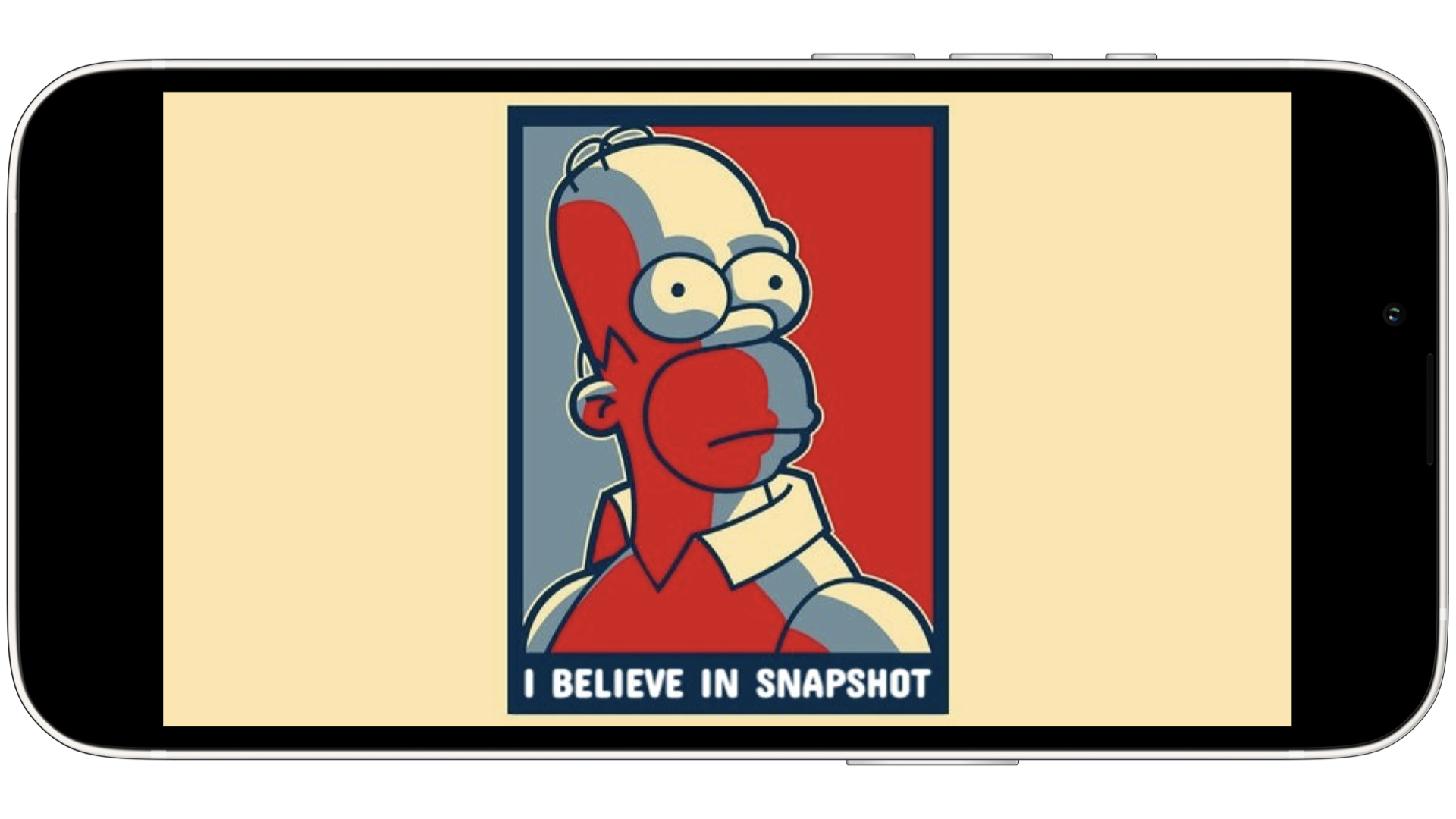OCR or getting text from the screenshot
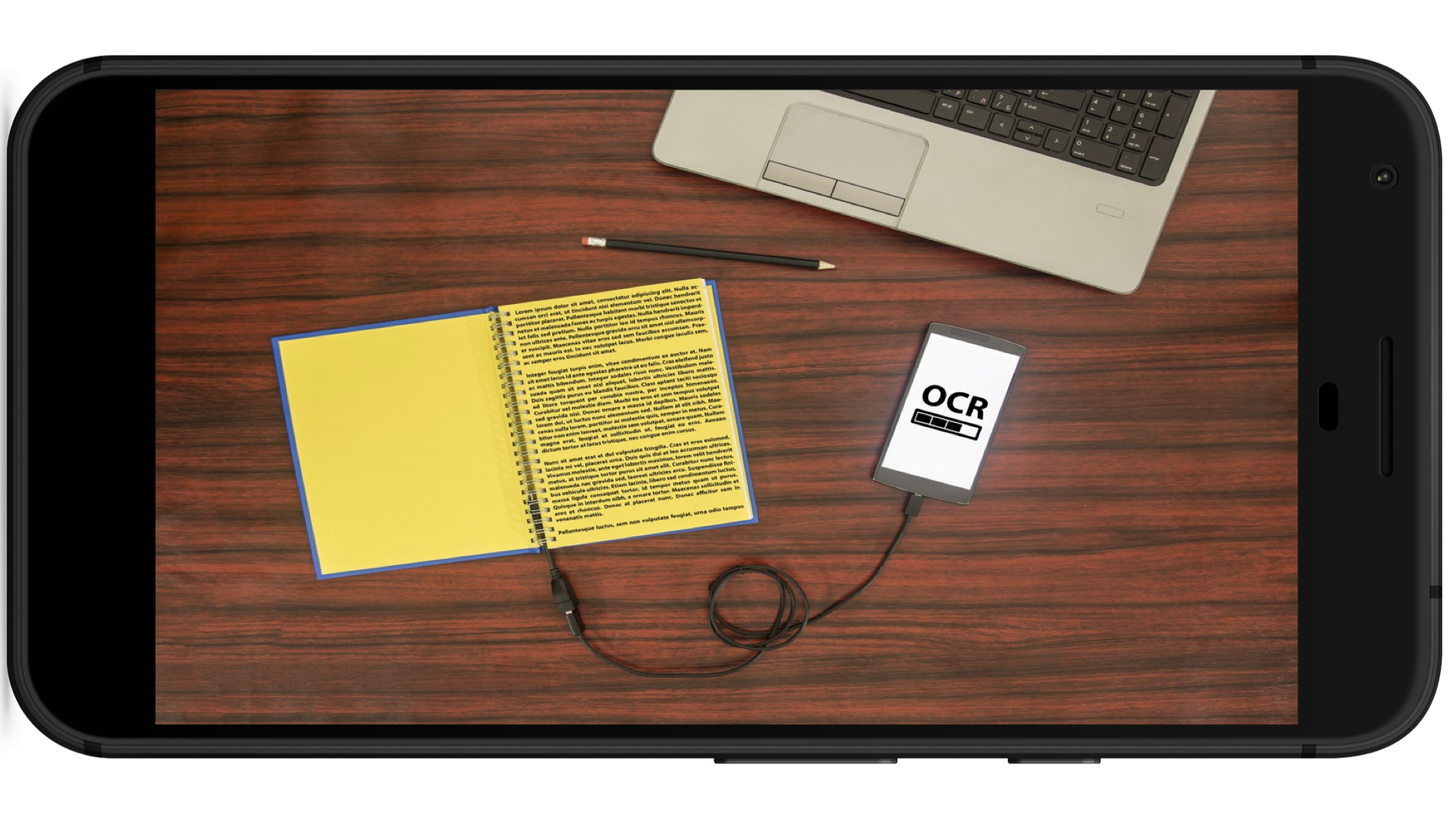
Today I would like to consider one awesome thing — OCR (optical character recognition or optical character reader) and try to apply it in mobile automation.
Last time I told about snapshot testing in Android and iOS, but this is completely different feature.
Purpose
I’ll show you how to read text from a mobile screen. I know we could do it with XCTest or Espresso (or even UIAutomator) in our tests, finding elements via locators, but imagine the situation when you are not able to use automation frameworks or, and it will be better example, you have a Unity app.
Yeah, Unity is not the most testable platform. Unity tests run in the app, the result after (and no else) looks like this:
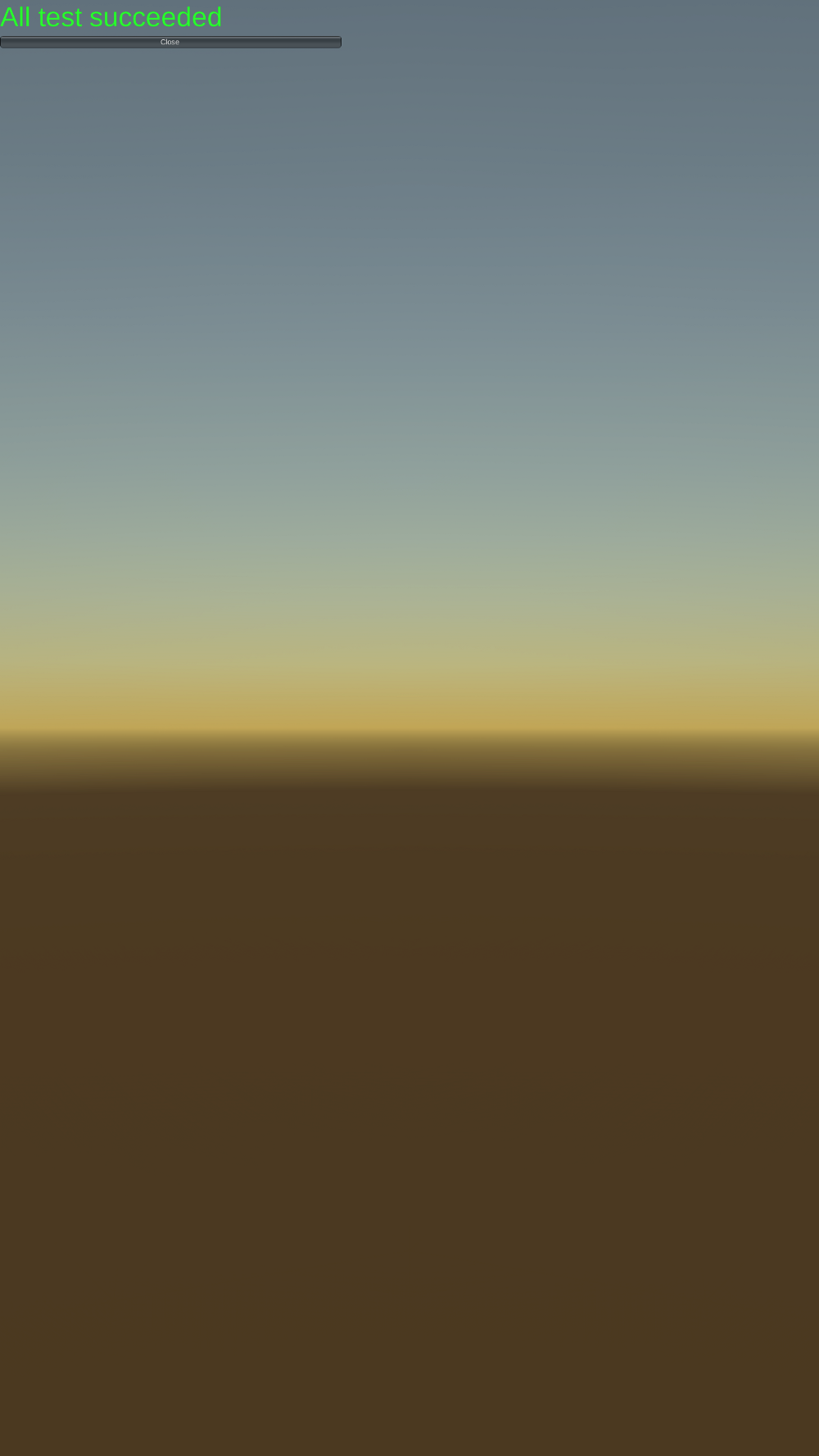 |
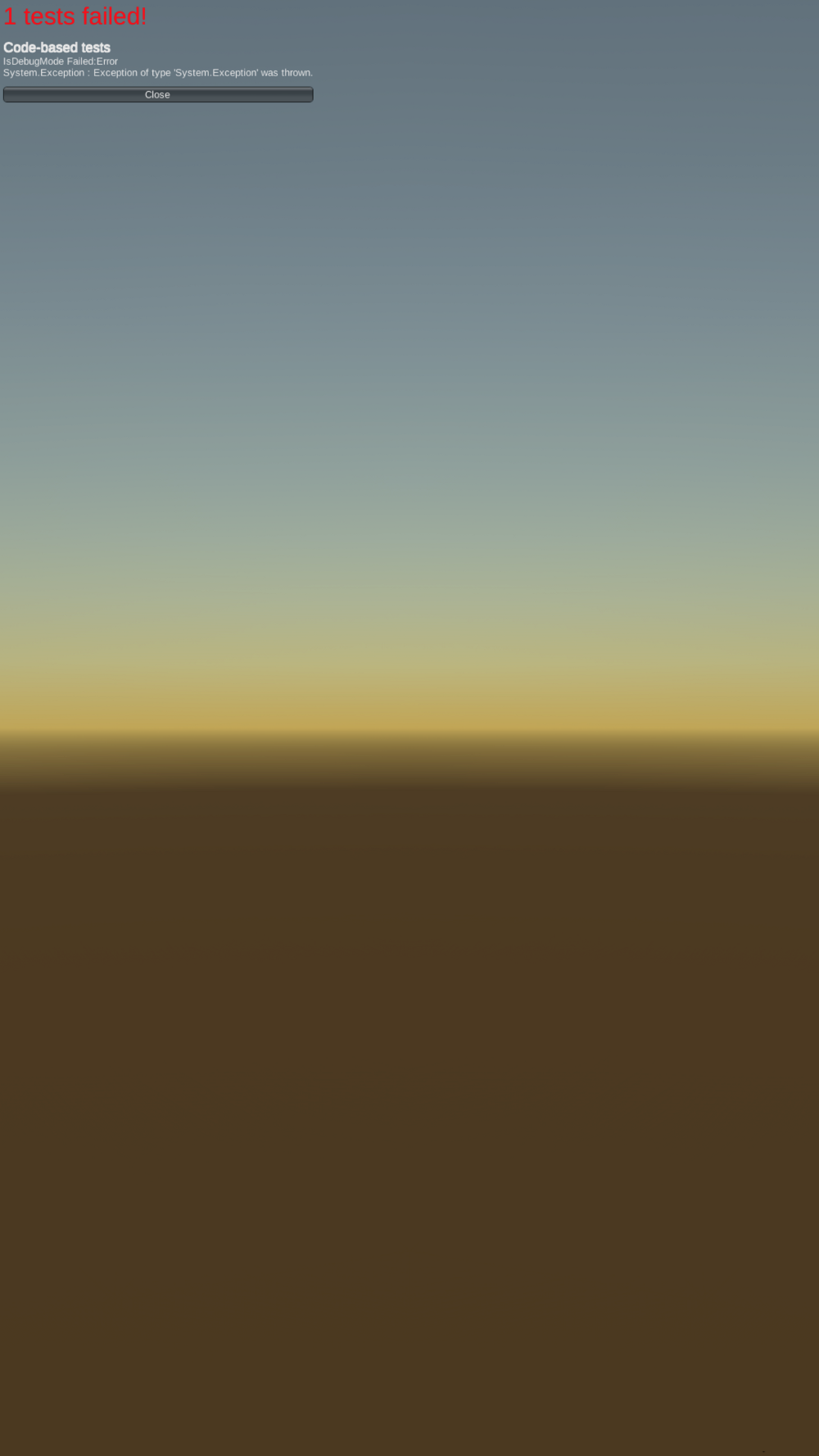 |
Fork in the road
Here I see at least three ways:
- compare screenshots — umm, store referent images?
- compare pixel colour — is it really your best decision?
- read the text — perfect one! (:
So, let’s go with the last one.
Fulfilment
-
First of all we should take a screenshot:
- Android
adb shell /system/bin/screencap -p /sdcard/screenshot.png adb pull /sdcard/screenshot.png screenshot.png- iOS
idevicescreenshot screenshot.png -
Main hero here is a tesseract — cli for OCR
brew install tesseract -
Eventually we will read the text from screenshot and print it in the terminal
tesseract screenshot.png stdout -l eng
Bonus
If you have a pretty small text size like in my sample, it could be really difficult for tesseract to recognise it. There is one thing we are able to do:
brew install imagemagick
Imagemagick is a gorgeous tool for working with images via terminal and has truly a lot of features. So, below you can see an example how to cut down the image to 500px wide and 100px high starting at pixel x==0 && y==0:
convert screenshot.png -crop 500x100+0+0 screenshot.png
tesseract screenshot.png stdout -l eng
Conclusion
Today we affect two awesome tools — tesseract and imagemagick. Suggest you to read more about them and put into practice. Perhaps it will be a pretty start to the love of working with images.
See you soon (: